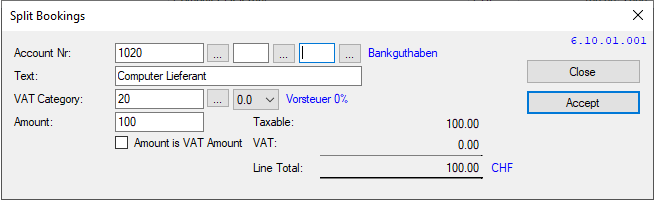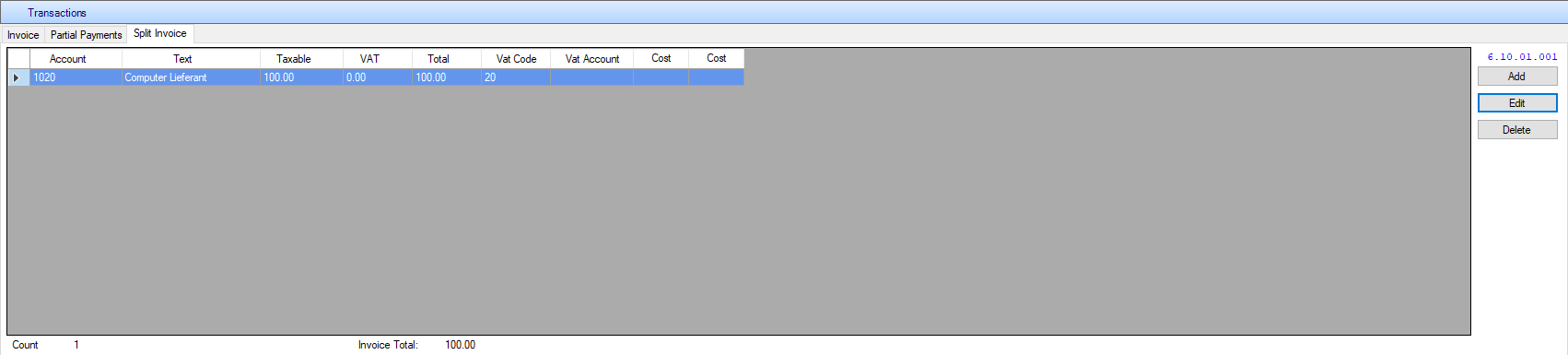Invoices
- For invoices and credit notes as the "Receipt no." Is (always numeric) assigned automatically. "Lief Receipt No." can (alphanumeric) to be entered, but is not mandatory.
- If you only want to work with a date, this can be set under Tools / Options. If you are working with 2 data, the posting date is used further in the financial accounting.
- First, a supplier should be chosen. This can be written directly as a number or name in the field or choose from the selection box. The selection is done in a separate window. Thus, an address is listed, it must be in the CRM or the master data in the Accounts Payable module can be defined as a vendor.
- Was the chosen supplier voher stored in the master data, one or more Paying Agents, the first name in the window (the paying agent is important when directly over DTA files would be paid via e-banking). By clicking on the paying agent, you can switch between the saved paying.
- The account can also be stored as a template, for example, if the same monthly bills need to be captured.Enter an invoice and press the button "Template".
- If you have entered a default account under Tools / Options / AP Options / Payment Account, you can use the "Payment" button. The payment will be posted with the current date.
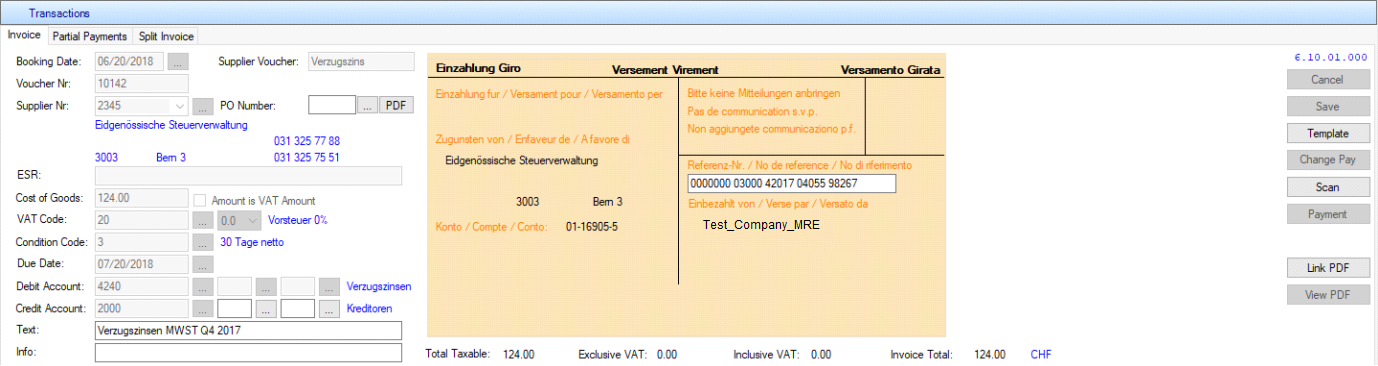
AP → Create Invoice → Save
- During invoice creation, the system evaluates applicable discount terms based on the assigned Condition Code.
- The Condition Code defines the terms under which a discount can be applied.
- Upon saving the invoice; the system automatically computes Discount Due Date & Discount Amount.
1st Example:
Field Value
Booking Date: 15.07.2025
Amount : 500.00
Condition Code: 30 Tage, 2% Skonto, 60 Tage netto
Interpretation of Condition Code: Payment within 30 days qualifies for a 2% discount.
Computation:
- Discount % = 2% of 500.00
- Discount Amount = 500.00 × 0.02 = 10.00
- Discount Due Date = Booking Date + 30 days = 14.08.2025
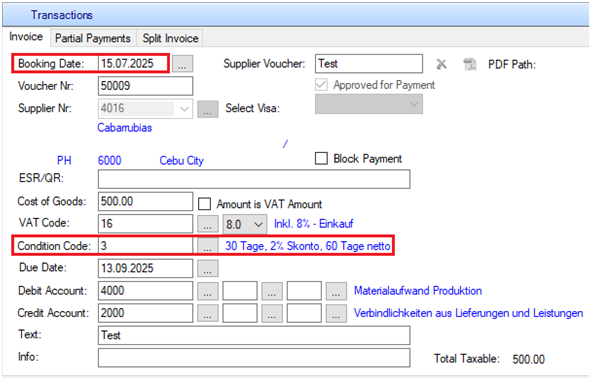

- If the Discount Due Date is today or in the future, the Discount Amount will be shown on the Invoice Row.
2nd Example:
Field Value
Booking Date: 04.05.2025
Amount : 90.00
Condition Code: 30 Tage, 2% Skonto, 60 Tage netto
Interpretation of Condition Code: Payment within 30 days qualifies for a 2% discount.
Computation:
- Discount % = 2% of 90.00
- Discount Amount = 90.00 × 0.02 = 1.80
- Discount Due Date = Booking Date + 30 days = 03.06.2025
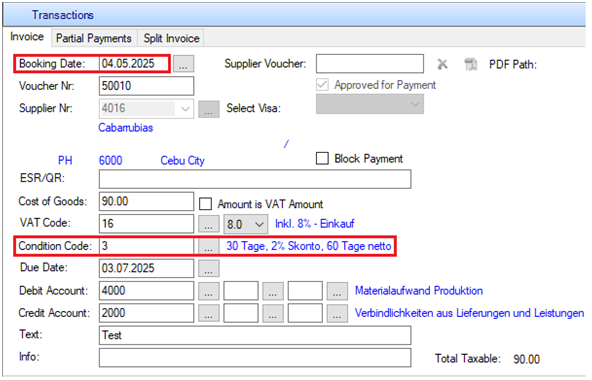

- Payment made on 04.06.2025 is after the Discount Due Date. Therefore, no discount will be applied.

- If the Discount Due Date is in the past, the Discount Amount will appear on the Payment Row for reference during payment processing.
Reading orange payment slips with a document reader:
Document reader function:
- With a document reader, creditors can be recorded more easily and quickly. The important thing is to ensure that the payment offices are correctly stored in the supplier's master data.
- In the master data of the creditor module, go to "Supplier Payment Offices."
- Now, select the supplier for whom you want to record a new payment office.
- Next, you can click the "New" button at the top left and save the payment offices, for example, from the orange ESR (payment slip).
- It would look something like this:
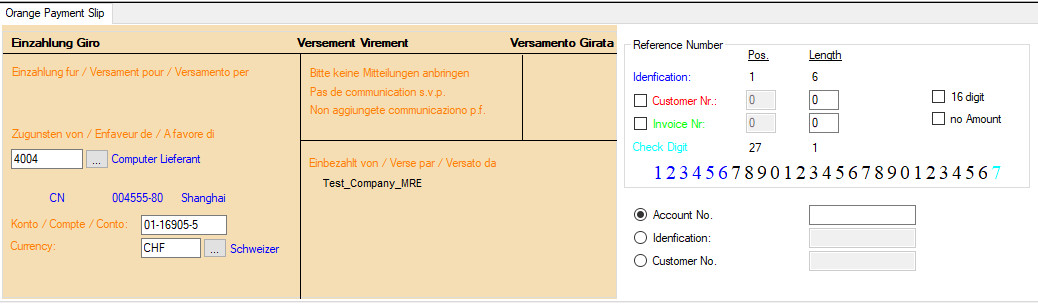
- As you can see, in the bottom right of the screenshot shown above, there are 3 dots that can be selected. These are used to also recognize the supplier when using the document reader.
- If the invoice is paid directly to the supplier, i.e., not through the bank, you can select the account number and enter it there.
- However, if the payment of the invoice is made indirectly, i.e., through the bank, then you should select "Identification."
- Identification number: At the bottom of the payment slip, there is a barcode, which is necessary for the document reader. You can find the identification number there. The first 6 numbers after the symbol (>) form the identification number.
Using the document reader:
- Go to the creditor module and click on "Invoice" to record an invoice.
- Then, move the cursor to "ESR" at the bottom.
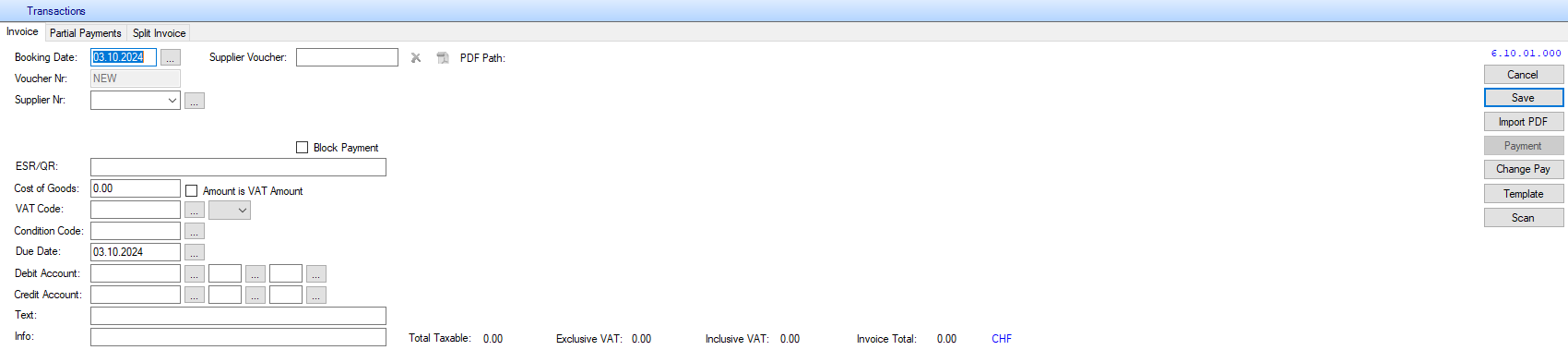
- Now you can scan the barcode with the document reader, and the invoice should be correctly recorded. You can still make changes if needed; otherwise, you can save the invoice.
Installment:
- If a partial payment is to be posted directly to a specific account, enter the relevant account and click on the tab "partial payment":
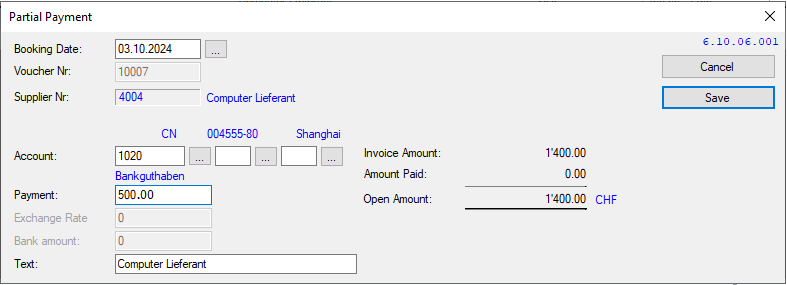
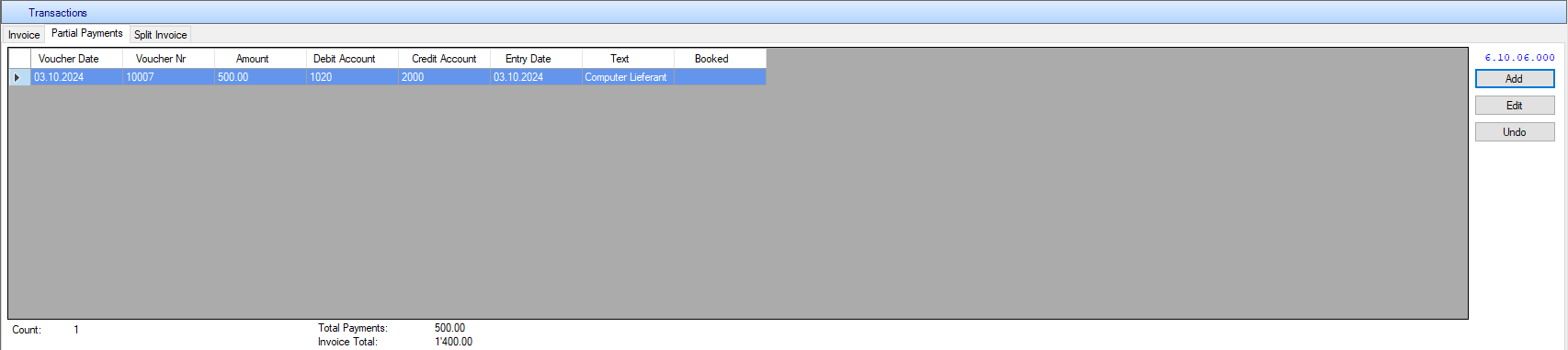
Collecting evidence:
- If the invoice is to be divided among various Expense Account, Sammelbeleg.Mit select "New" The reservations can be detected, it can be used multiple VAT codes. Each entry generates a posting later set, do so from the text book use.