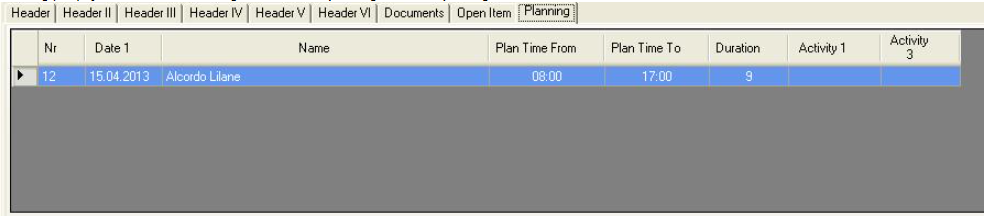Orders
> You can view here all the Orders. Can also filter various criteria to narrow down the search
> Can open existing Orders, Edit, Copy and Delete (if it's not yet posted).
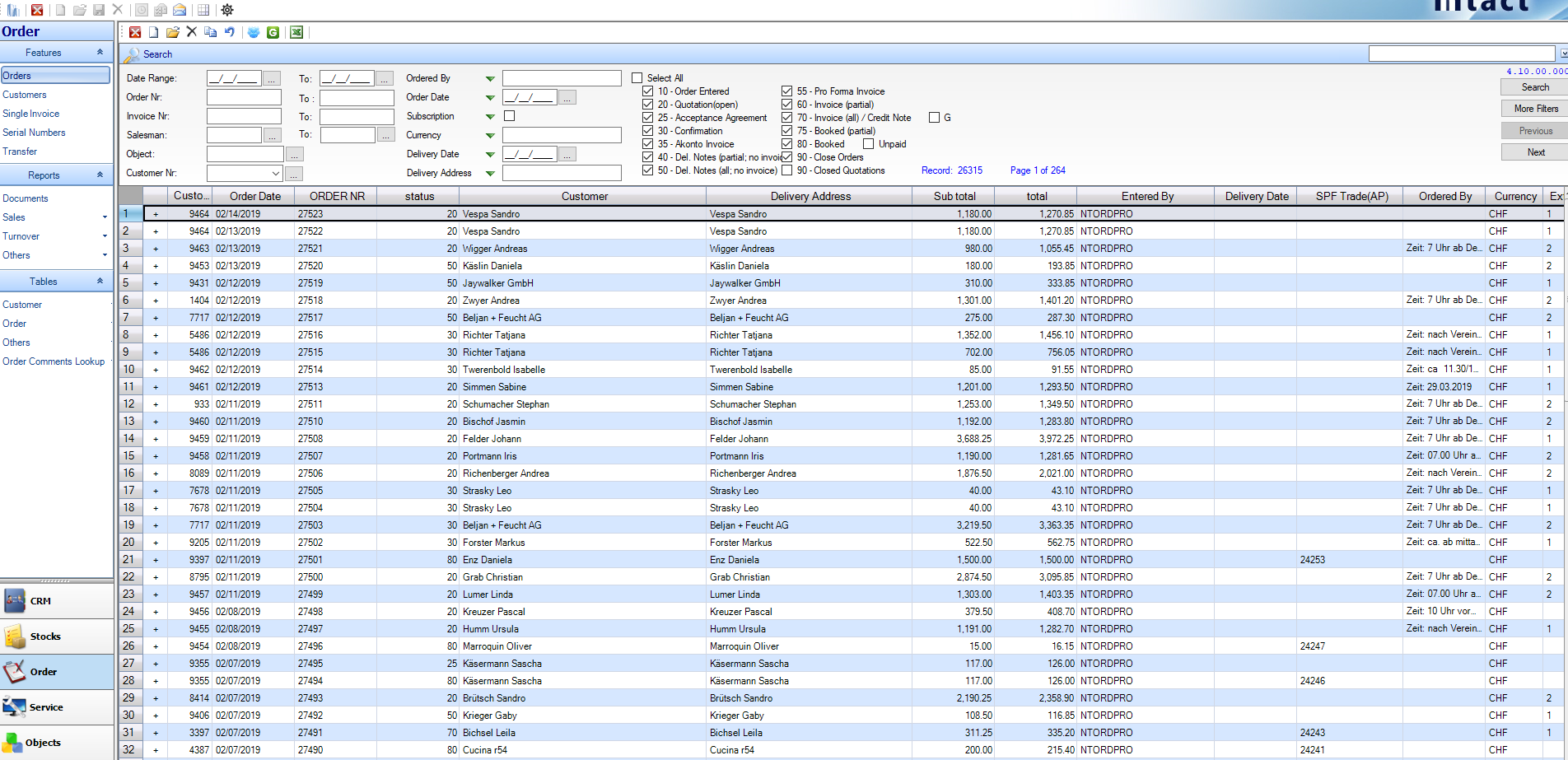
Buttons:

Close -> Close the order screen
New -> New Order
Open -> Open the selected order
Delete -> Delete the selected order
Copy -> Copy the selected order
Undo Order -> you can Undo the transactions
Update CRM -> Add text for additional field for the customer
> Double-click to open the desired application. The order details screen will appear:
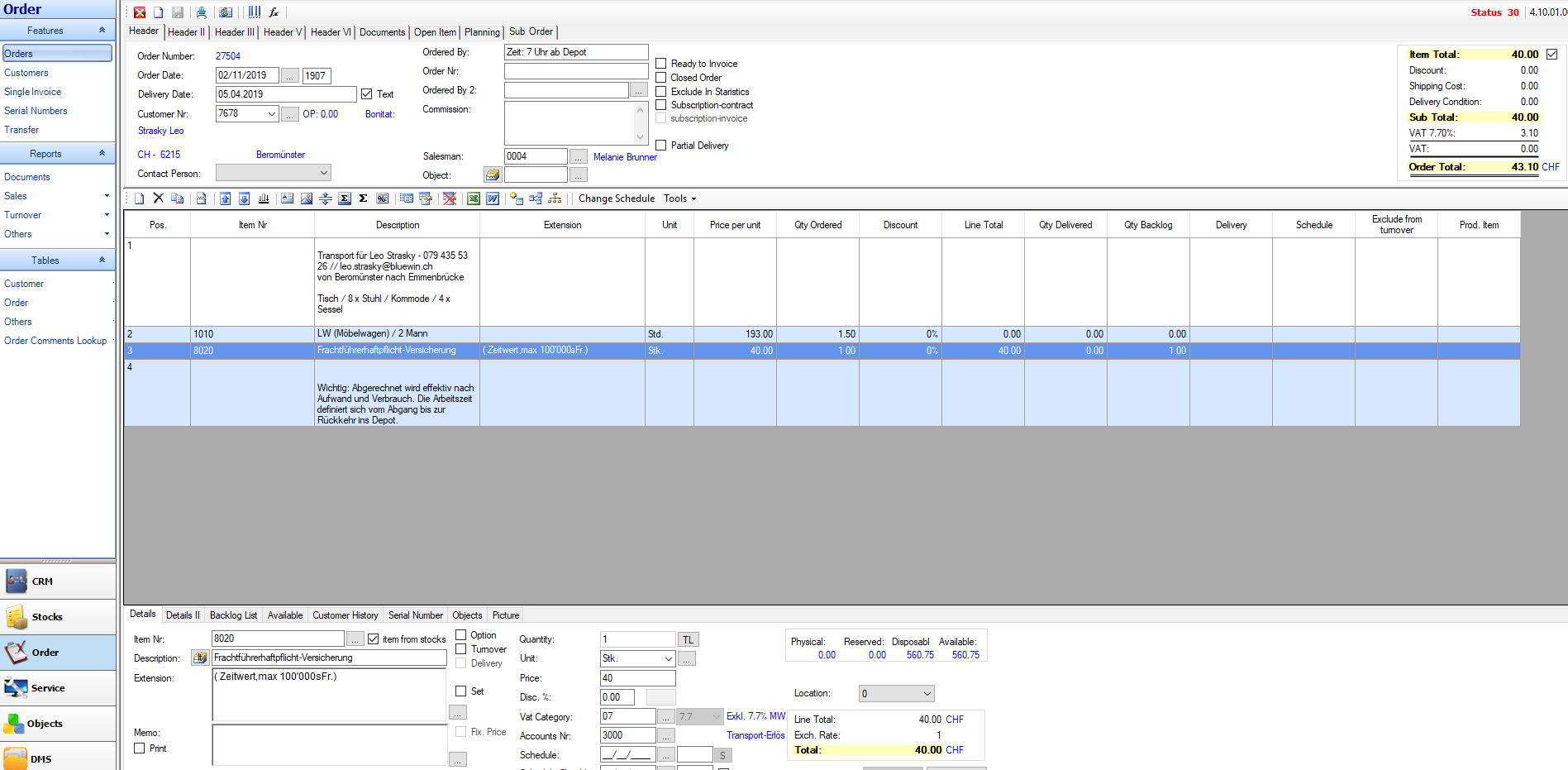
> Here you can enter data.
• Header Tab - can enter order number, order date, delivery date and also you can select the desired customer.
- In "Contact Person" - can select a contact person by clicking the drop down. (Contacts will be shown only if the selected Customer has an existing contacts)
- Ordered by, Order and the Commission are freely available fields. Ordered by 2 includes a link to the workforce. Representatives includes a linker with the representatives.
- you can link an object to the order.
> Top right you will see the order cost.
• Header II (Tab) - you can type more information such as customer account, revenue account, VAT, shipping costs, etc. ..

• Header III (Tab) - you can enter on Header and Footer. You can change your Delivery Address and Correspondence Address

• Header IV (Tab) - memo from Address module will be seen here and vise versa
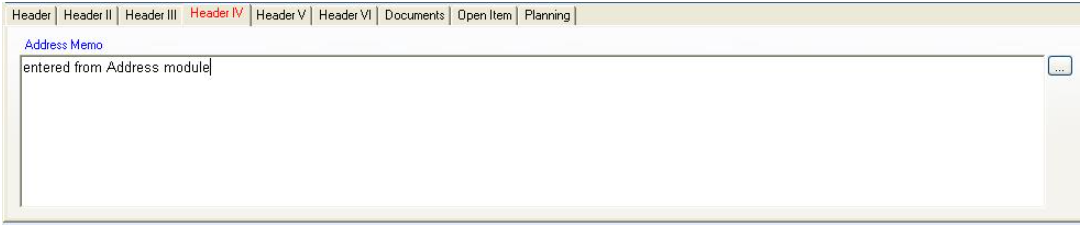
• Header V (Tab) - can enter additional information like text and dates

• Header VI (Tab) - Can enter additional information
- > Use as Template - this feature will be used in creating a Membership Invoice.

• Documents (Tab) - you can add documents for an order.

• Open Item (Tab) - you can view the Open Item here. shows all Open Items with corresponding order Nr. entered from Service
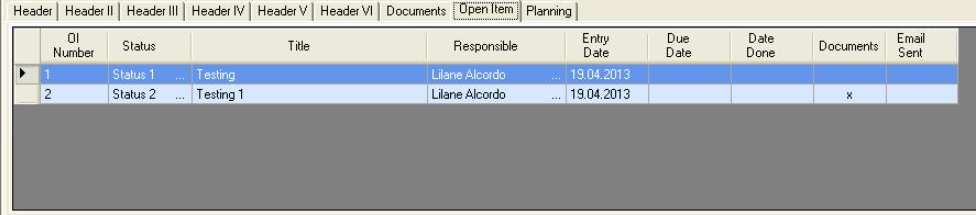
• Planning (Tab) - you can view the Planning here. shows all planning with corresponding order Nr. entered from Service