CRM option
- Record per page - Here you can set how many records are to be seen at once in the form. The more records you want to show at once, the longer it will take to load the module.
- Country Code and Language Code - set as default when you enter a new address.
- Address groups for customer and supplier - Default address groups.
- RTF default - default font and size
- Schedule Sort to Descending - schedules that are link to the particular address will be sorted descending
- Show addresses - addresses without need to press the "Search" will load in the form automatically.
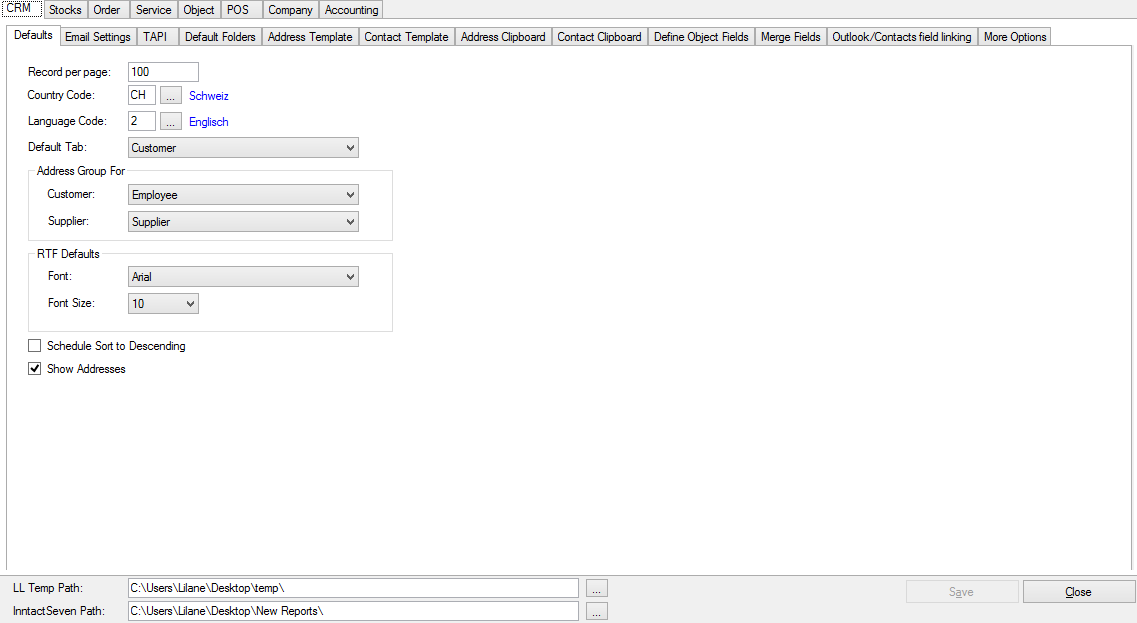
Here you enter the necessary email options if you want to send emails directly from inntact. If necessary, you can also use Outlook mail.
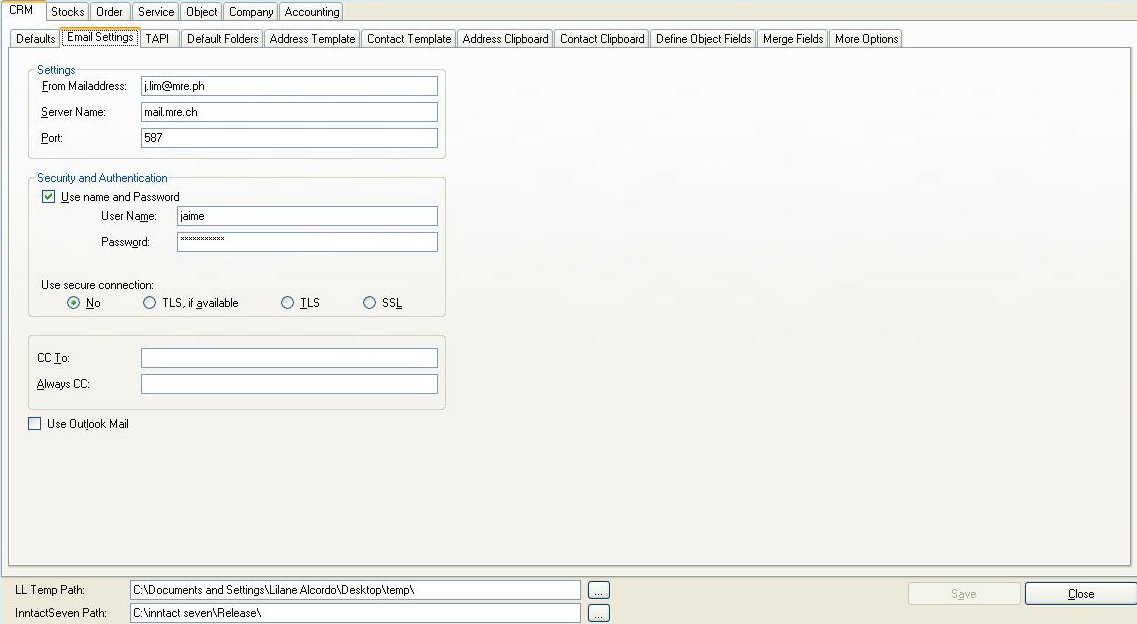
Here you can select your TAPI connection.
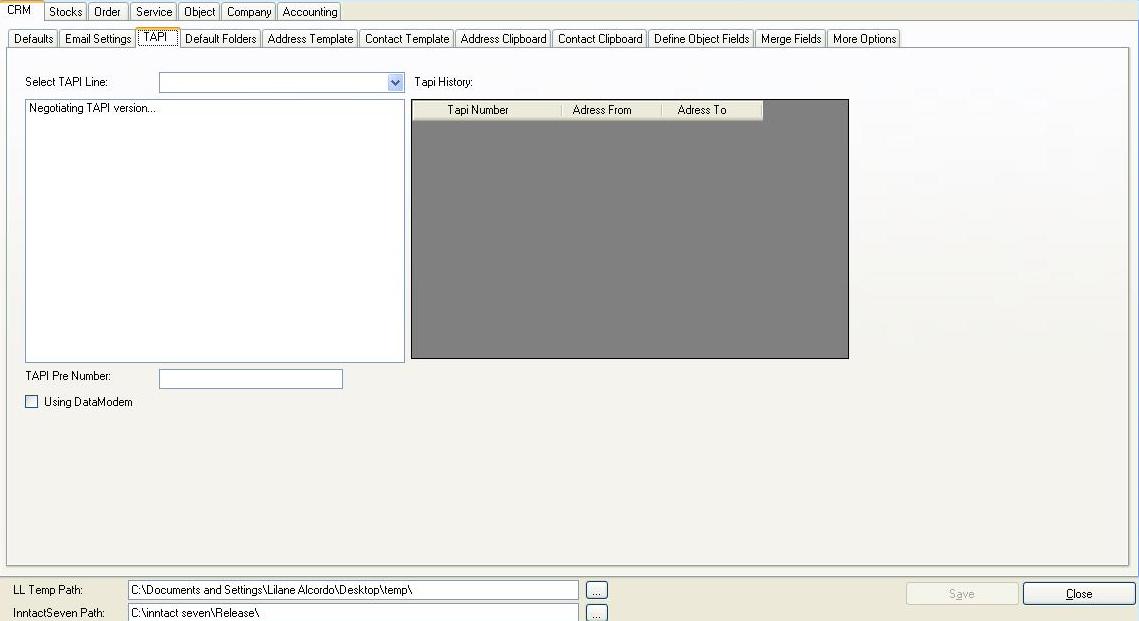
Enter the path settings for documents, templates and reports.
The path settings can be saved in the database, so that these settings apply to all users and workstations.
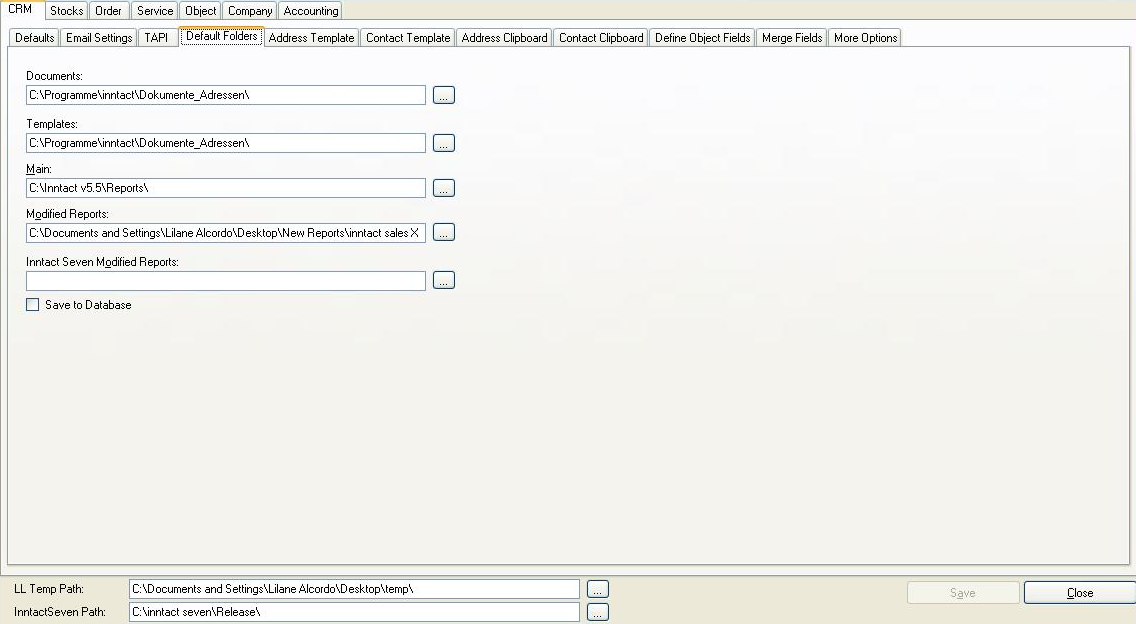
Here you define address templates.

Here you determine contact templates.
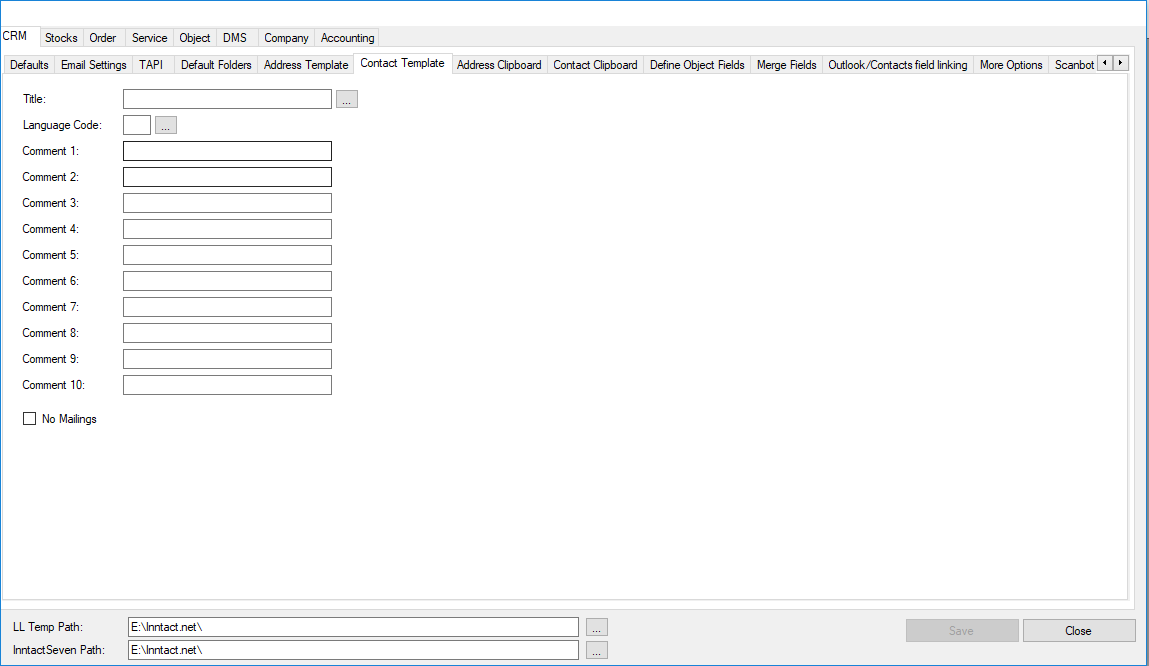
Here you can select by dragging and dropping fields, which can be used when copying addresses to the clipboard.
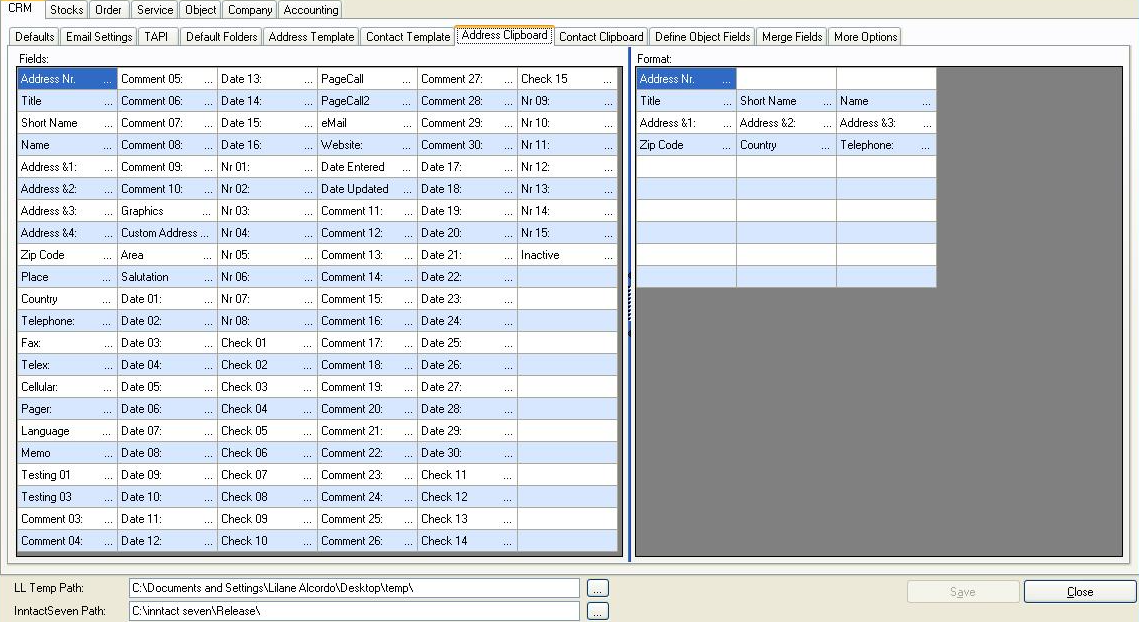
Here you can select by dragging and dropping fields, which can be used in copying contacts to the clipboard.
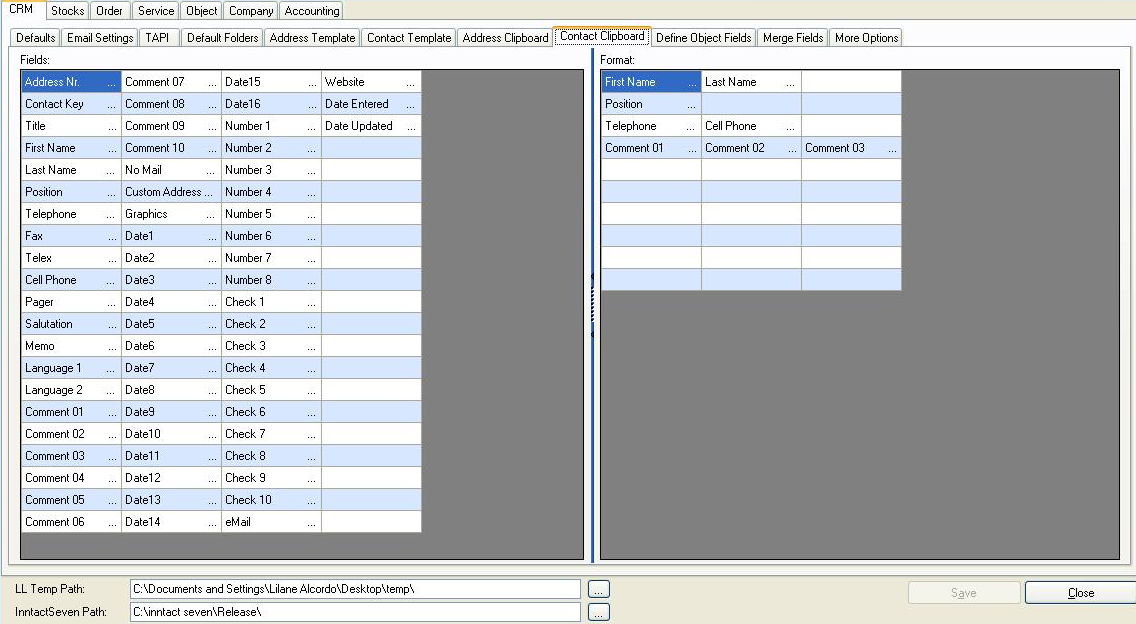
Here you can define the linking of object fields with the required address fields.
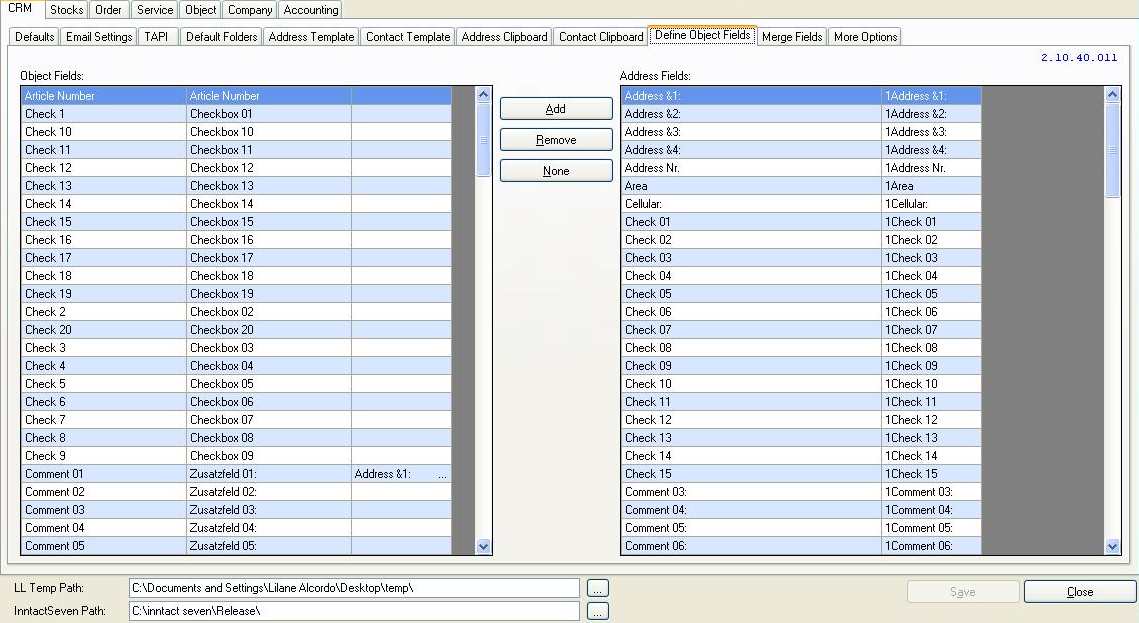
You can export your addresses and then change the content in Excel.
However, the following options must be complied.
1. Go to Tools -> option -> Excel export fields and add the address-no. to the using fields for the export
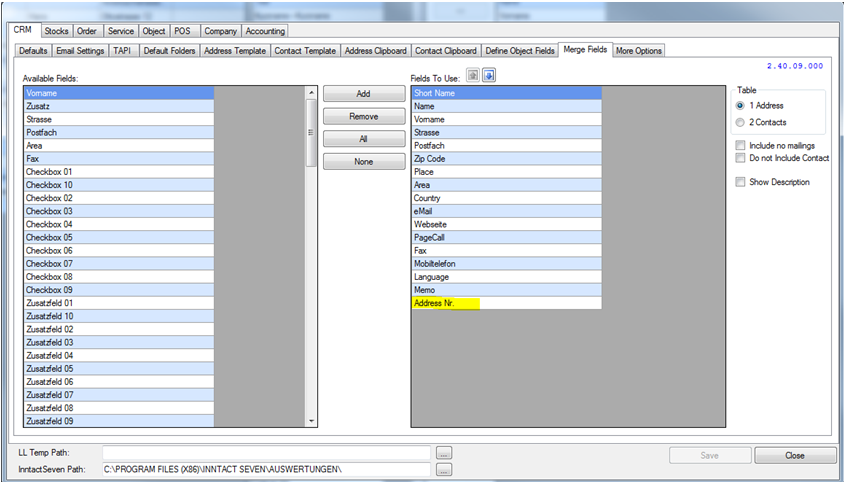
Outlook/Contacts field linking
If you want to sync your contacts with Outlook, perform the following steps:
>> Open the Tools / Options / CRM / Outlook/Contacts Field linking
|
- |
Select destination folder for the contacts sychronization. |
- You can choose which contact variables you want to link with Outlook variables. Press save.
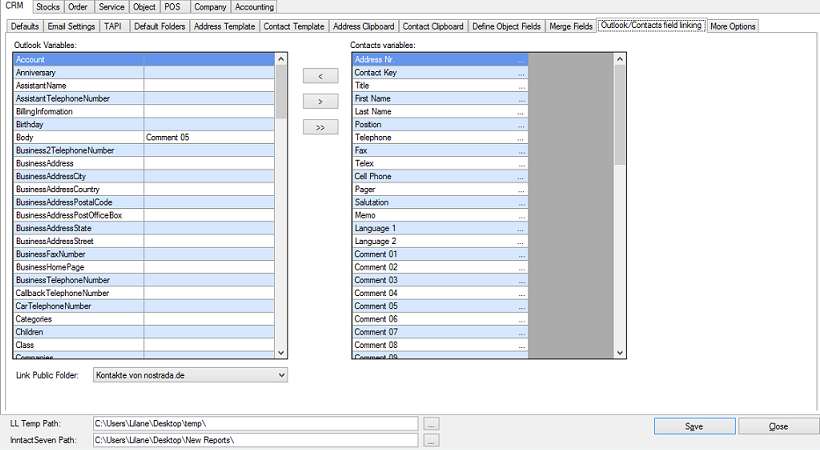
Here you can specify additional options for the CRM module.
- Configuration duplicates: Select, which fields should be automatically searched for duplicates.
- Supplier template: Create a template for suppliers. This will be used for new supplier and can be overwritten.
- Customer template: Create a template for customers This will be used for new customers and can be overwritten.
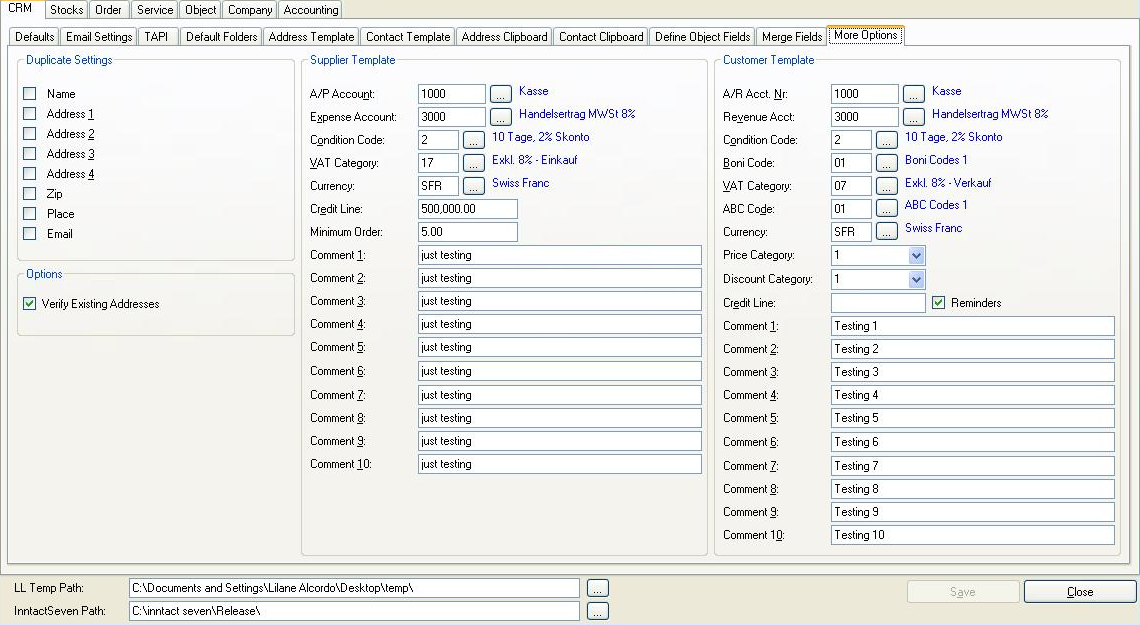
|
|
|