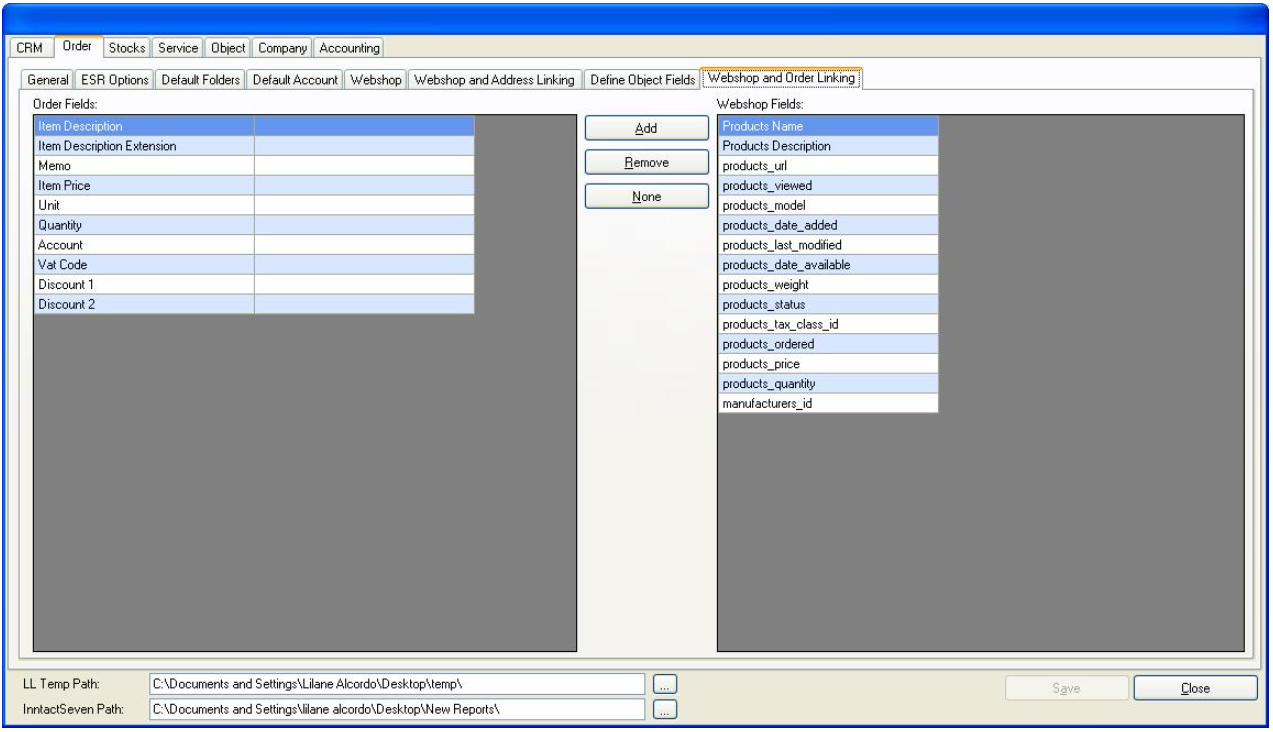Order option
Here you can set general options for the module.
> Choose how many records you want to see per page, or the default Contract Interval if you work with contracts.
> Enter the Voucher Counter.
> Do not Recalculate copied order based on Customer
Round Item Price --> Rounds the Item price in order
Round Line Total --> Rounds Line Total
Include BESR after every Invoice --> after printing an Invoice, ESR slip will also be printed.
Replace the Vat Code 1 to Vat Code 2 --> Automatically switches to VAT 2 if available
Deactivate L&L file creation --> Disables the settings that are saved in the form.
Recalculate Item Selling Price with Inclusive VAT --> According to Tax Code, it updates the sales price
Use Show backlog of undelivered positions as standard --> The document will show the undelivered positions as standard
Order Overview will be directly shown --> The order list will automatically display without first pressing the button "Search"
Salesman entry is needed --> If this is checked, then salesman entry is necessary when creating an order
Auto Arrange items. --> When activated, the icon "Auto Arrange Items" is set to visible found in order details. It is automatically sorted by the item number
Don't remove search fields --> Filter settings are saved. The searched record will not disappear even if you close the form. (Items lookup form).
Subscription Contract 3 Pages --> Allows 3-Sided Sub-contracts. (Purchase agreement)
PO -get description from Item --> The description of the item to be used is taken from the Item Description in Stocks whatever is written on the order
Include Item Graphics --> Allows to insert graphics
Use stocks --> Order checkbox is automatically set when a new article is created
Use stock revenue account as default --> The entered Revenue account in items found in stocks will be set as default in making orders in order module
Use VAT category for the whole order --> The order only allows 1 VAT category for the whole order
Print Memo as default --> The comments section is printed by default (Memo - Print checkbox is checked)
Take memo of address --> When activated, the memo entered in addresses from CRM will automatically be shown in Order (Header IV).
Stocks transactions only by Delivery note --> Only those reports with delivery note will reflect to the transactions otherwise no restrictions needed.
Show Set Info in Memo field --> Set information is automatically displayed in the memo field
No Stocks Transactions --> When activated, no transactions will be posted in the Item (Qty. on Hand)
Status 70 - Edit --> Allows you to edit an order with status 70.
Don't Create PDF --> When enabled, no PDF files are created when you print a document and therefore not saved in CRM module (Doc Management)
Document Type --> Allows to use the reports in the tables document types (can be entered in "Editor (List and Label" and "Order Details (Header II)
Don't show message enough item --> No message will be shown if the quantity on hand is below the min. stock quantity
Forward item text to object --> The item description will also be shown on the linked object
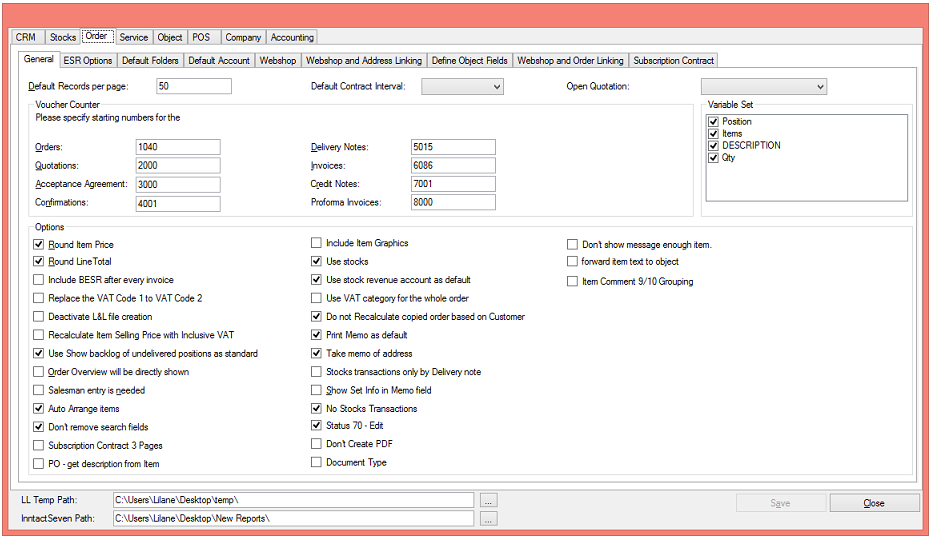
If you want to work with ESR (orange payment slips), you enter here the data. You will get these data from the bank.
If you use several ESR accounts, you click "Alternate ESR" and enter the additional data.
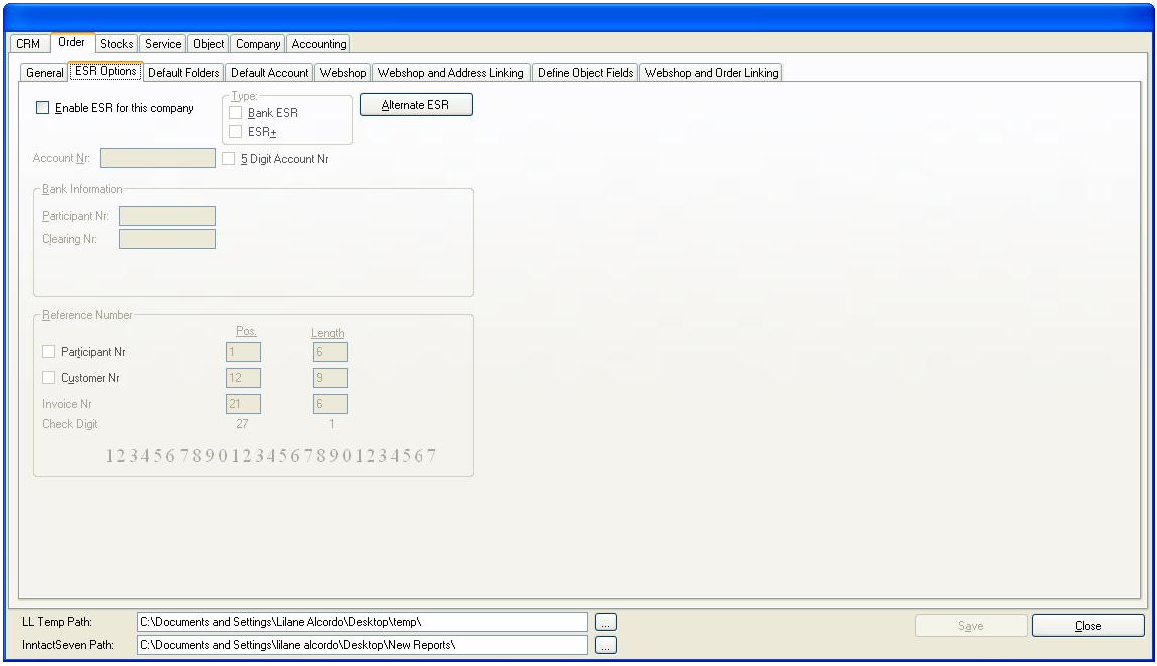
Here you can enter path settings for LL Temp and InntactSeven
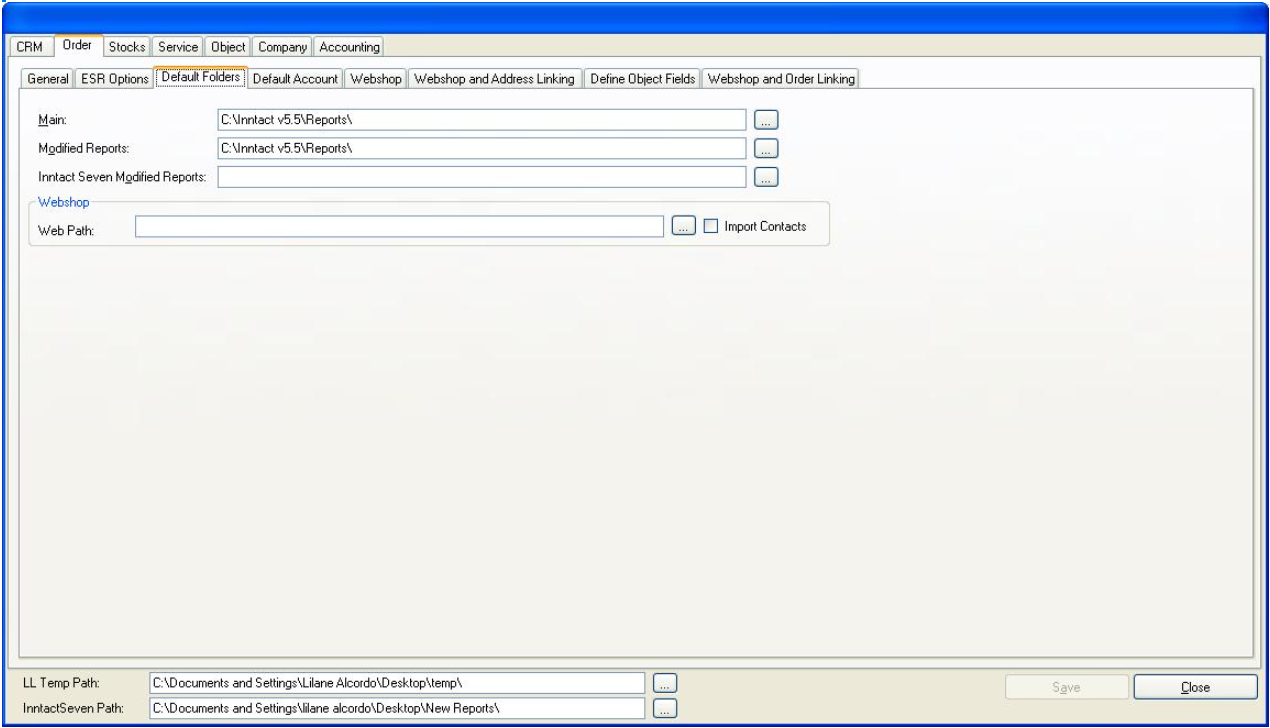
Set standard accounts. All data entered in this form will be considered default accounts in making an order, and each can be changed manually in the application.
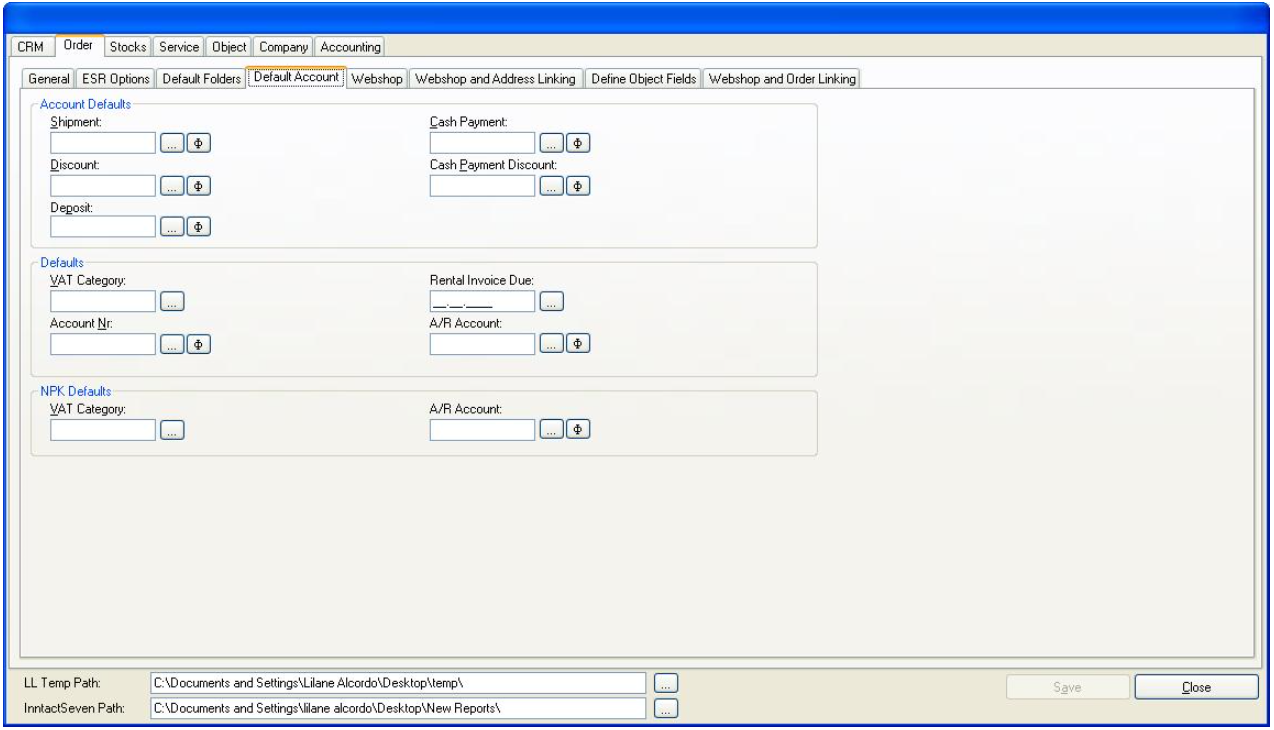
Here you can enter settings for the webshop.
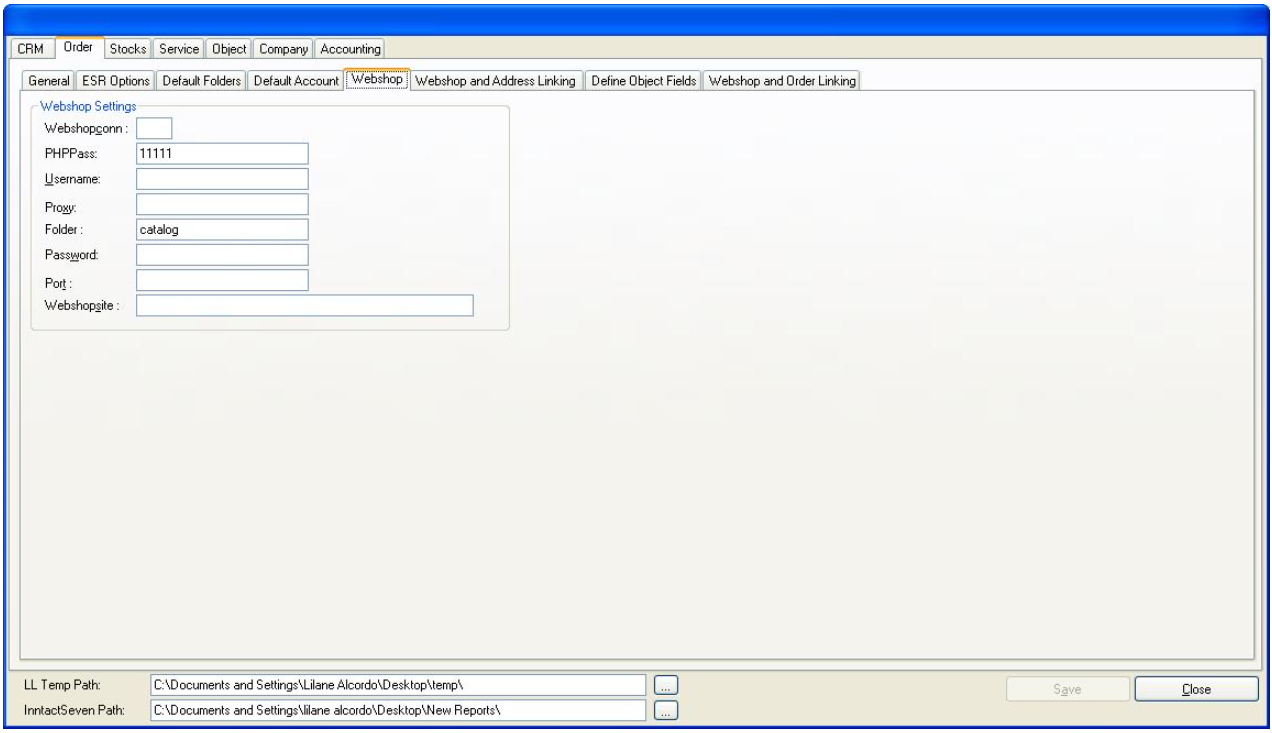
Here you can link webshop address fields with inntact address fields.
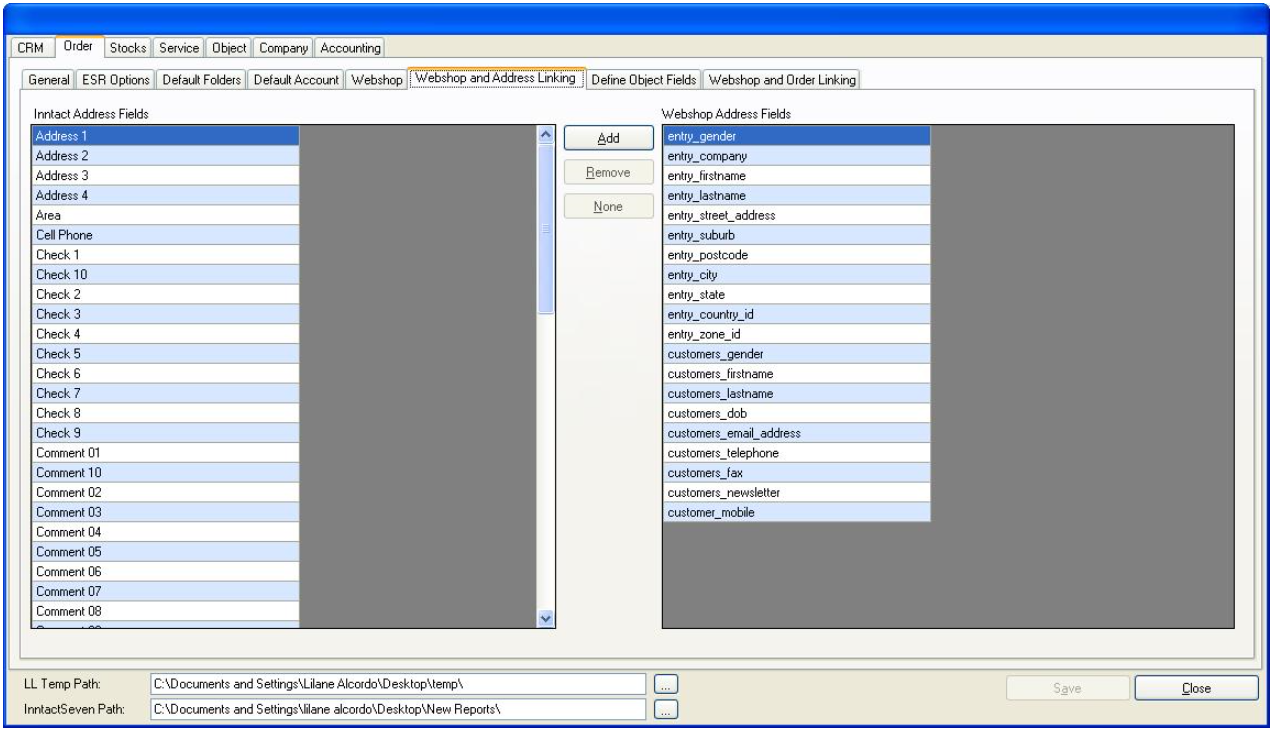
Here you can link object fields with order fields, which will be automatically applied.
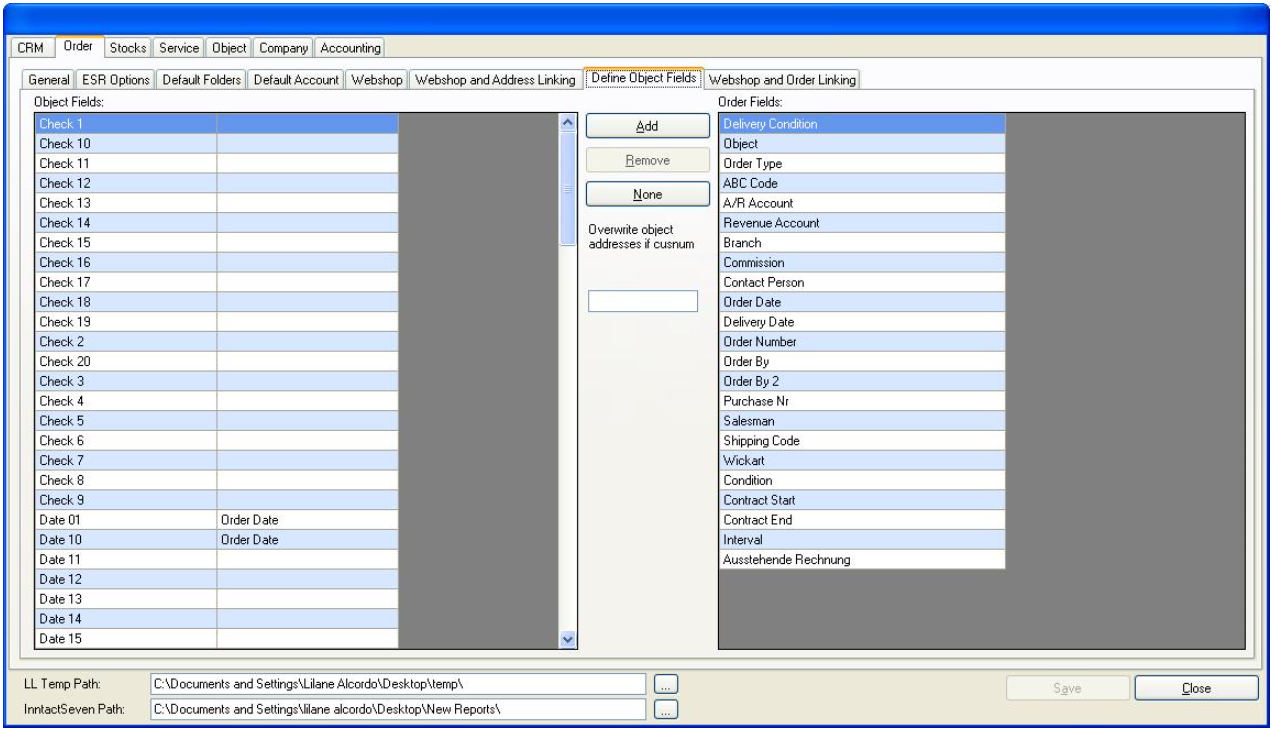
Here you can link order fields with webshop fields.