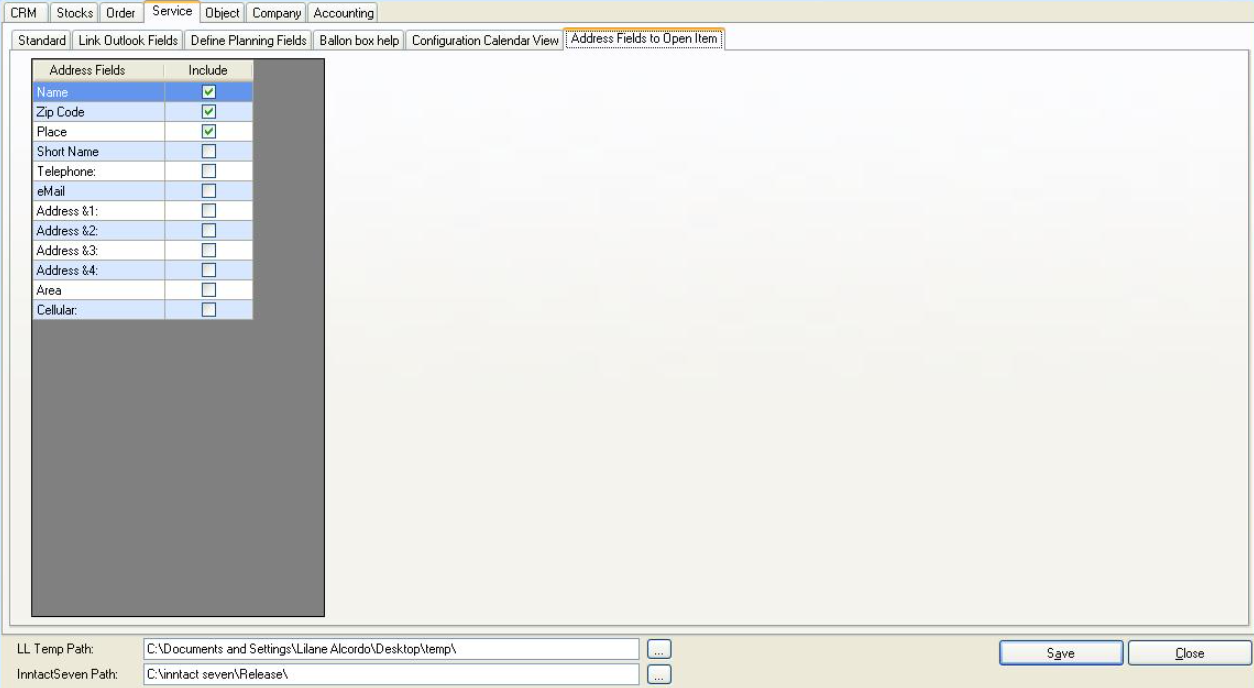Service option
Here you can enter settings for standard service options.
You can enter the path settings for the Workbench link and for the reports
Colors --> You can create a legend for the colors
1/2 Day Settings --> Enter time in AM settings and PM settings and it can be seen in Planning for 1/2 day by double clicking the grid
- The number of working hours per week are required to calculate the over / under time from the Activity Reporting
Use Address 1 as in first name --> The address field 1 from the CRM is used as a first name for the employee
New Schedule - All Day Event --> When creating a new appointment the checkbox "All Day Event" is activated by default
Show Subject in Schedule View --> The subject is immediately displayed on the planning overview
One click to open Schedule details --> Use one click instead double-click to open the details
Disable Table Fields --> Table Fields will no longer be displayed on schedule details
Disable Object and Order --> Object and Order Fields will no longer be displayed on schedule details
Disable Comment Fields --> Comment Fields will no longer be displayed on schedule details
Recalculate DA Hours Records --> Recalculation of Hours will be done
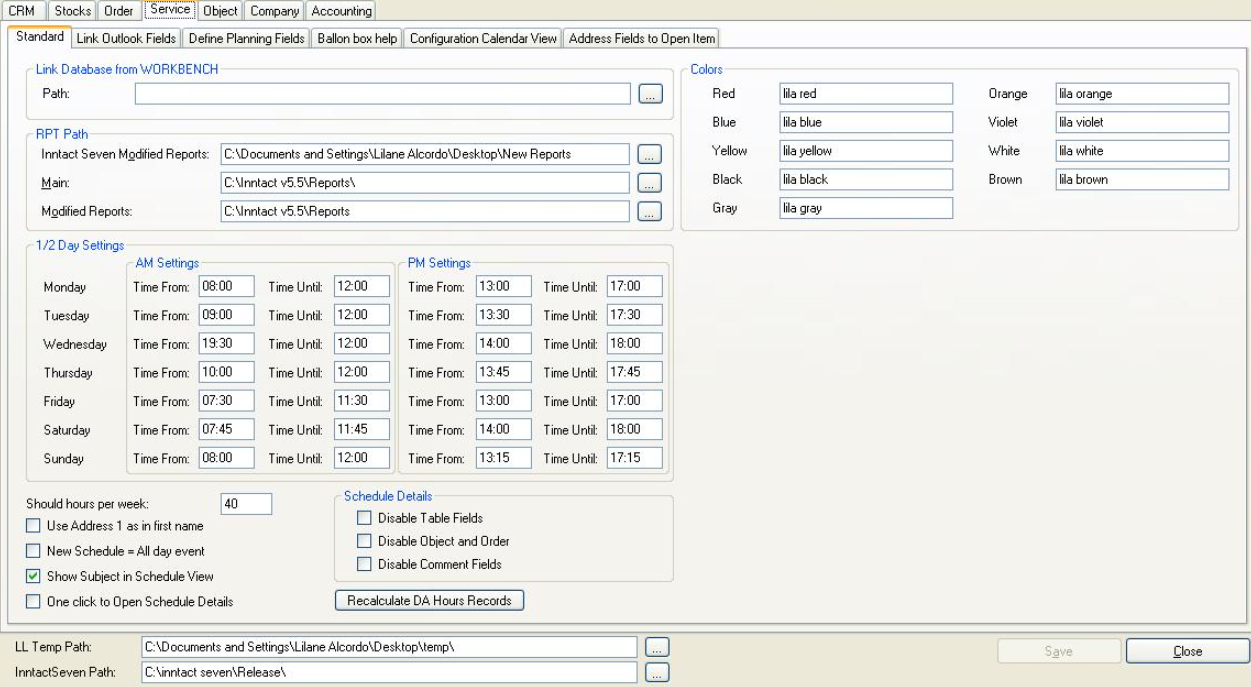
Here you can select fields that are to be considered for an Outlook synchronization.
All appointments synchronize (including Outlook -> inntact7) - This setting also entered appointments in Outlook to inntact synchronized. You can also filter by using the Category.

Here you can define planning fields to associate with the additional fields of planning to later take on this mission fields in the planning (with a linked contract)
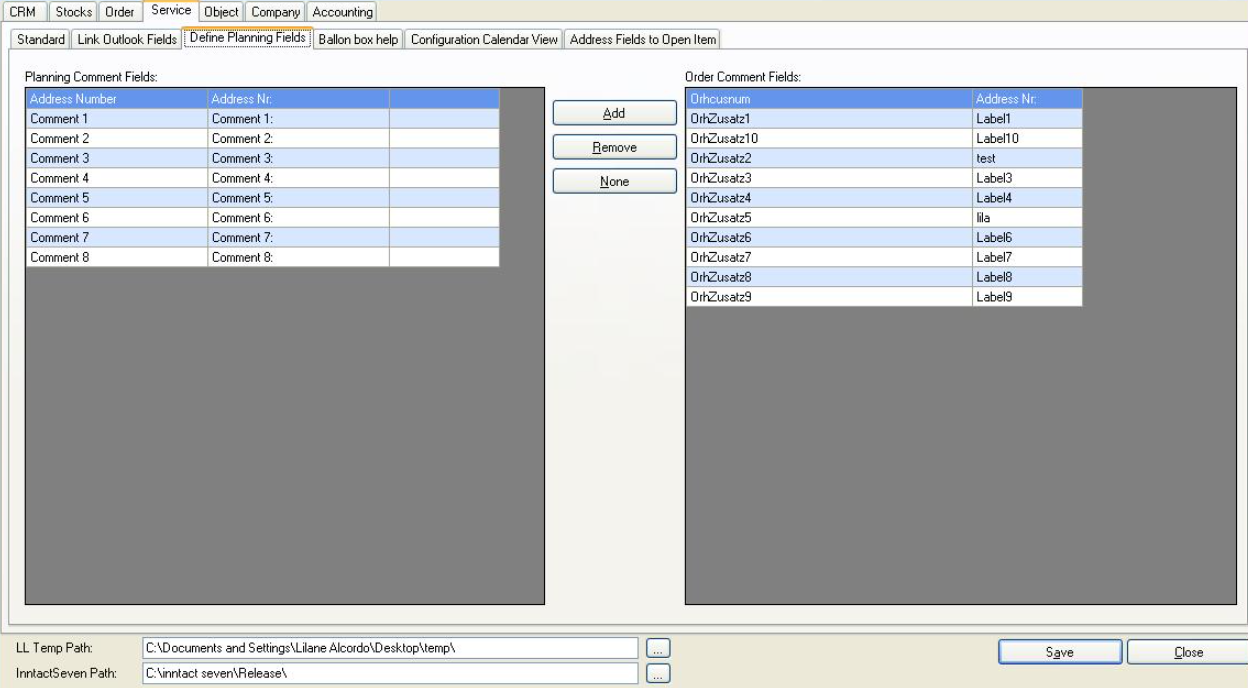
Here you can select service areas, which are then displayed in the yellow information window (balloon help).
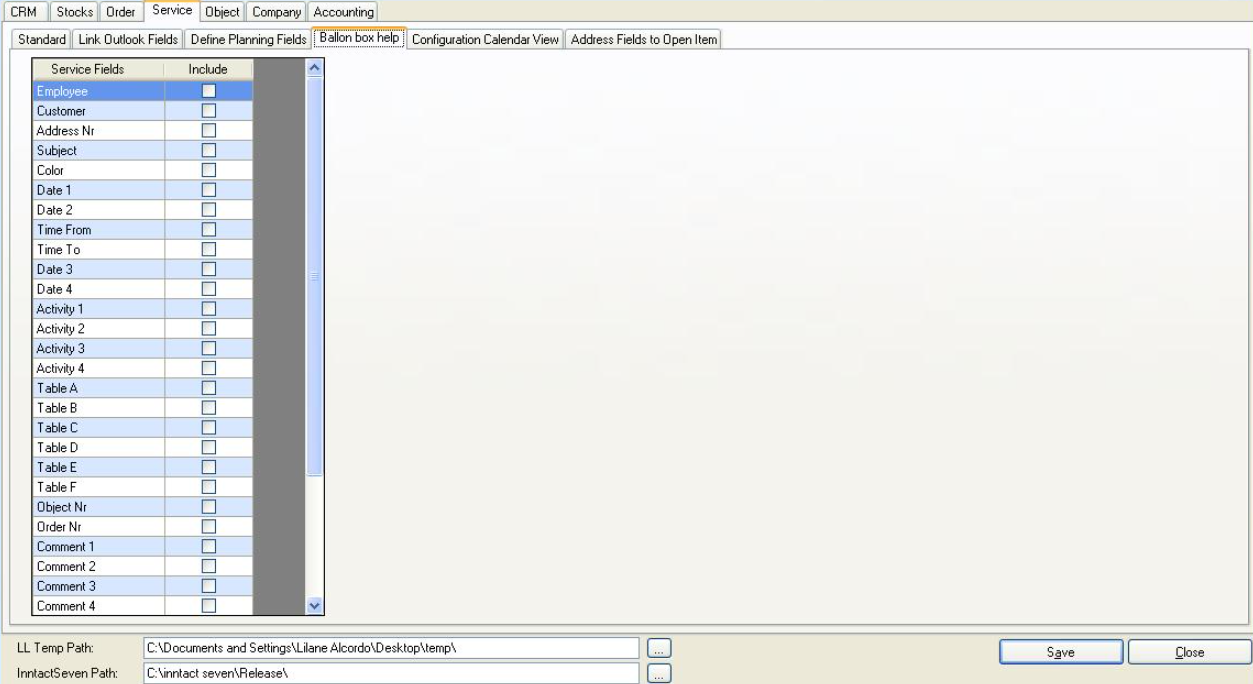
Here you can select the fields that will appear in the Calendar View.
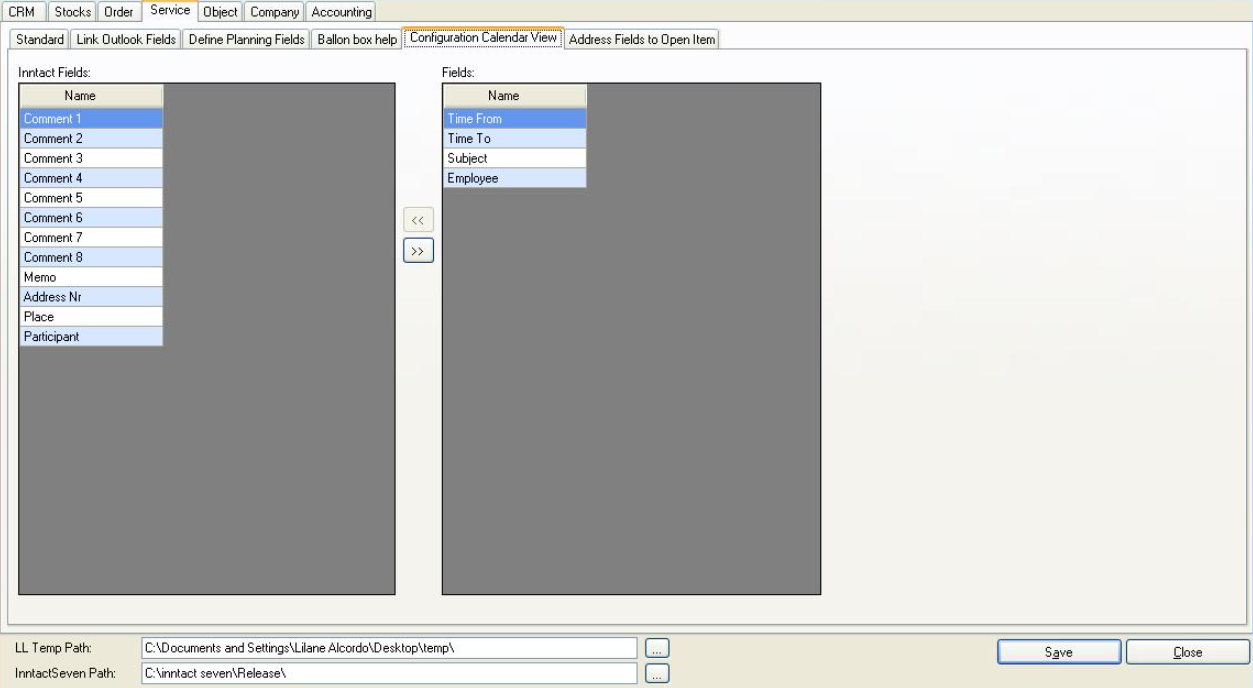
Address Fields to Open Item - choose which address fields should be shown on the Open Items